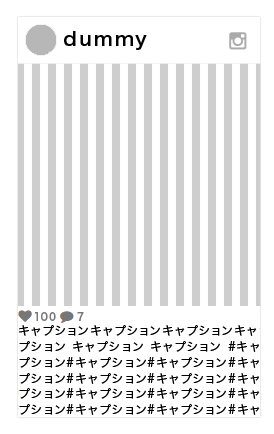ビジュアルエディタ(TinyMCE)の、
太字やら色々なボタンをカスタマイズしたい。
まずは不要なものを消しましょう
functions.php
<?php //ビジュアルエディタいらないボタンを削除 //一段目 function remove_tinymce_buttons($buttons){ $remove = array( 'blockquote', //引用 'strikethrough', //打ち消し線 'wp_adv' //ツールバー切り替え(二段目以下を展開) ); return array_diff($buttons, $remove); } add_filter('mce_buttons','remove_tinymce_buttons'); //二段目 function remove_tinymce_buttons_2($buttons){ $remove = array( 'strikethrough', // 打ち消し 'hr', // 横ライン 'forecolor', // テキスト色 'pastetext', // テキストとしてペースト 'removeformat', // 書式設定をクリア 'charmap', // 特殊文字 'outdent', // インデントを減らす 'indent', // インデントを増やす 'undo', // 取り消し 'redo', // やり直し 'wp_help', // キーボードショートカット 'alignjustify', //両端揃え 'underline', //下線 'styleselect' //スタイルセレクタ(※後述) ); return array_diff($buttons, $remove); } add_filter('mce_buttons_2','remove_tinymce_buttons_2'); ?>
任意の機能を追加
<?php // ビジュアルエディタ2段目にフォントサイズセレクタ追加 function add_mce_buttons( $buttons ) { $add_buttons = array( 'fontsizeselect' ); return array_merge( $buttons, $add_buttons ); } add_filter( 'mce_buttons_2', 'add_mce_buttons' ); ?>
フォーマット選択の中身を任意のものに変更
<?php add_filter( 'tiny_mce_before_init', 'custom_tiny_mce_formats' ); function custom_tiny_mce_formats( $settings ){ $settings[ 'block_formats' ] = '段落=p;見出し1=h2;見出し2=h3;見出し3=h4;'; return $settings; } ?>
なぜか二段目の「Styleselect」がどうしても消えてくれなかったので、力技
<?php //スタイルセレクタ消去 function wp_custom_admin_css() { echo '<style>div#mceu_14,button#mceu_14-open{display:none !important;}</style>'; } add_action( 'admin_head', 'wp_custom_admin_css', 100); ?>